执行“滤镜”→“扭曲”→“波浪”命令。如图设置弹出对话框。
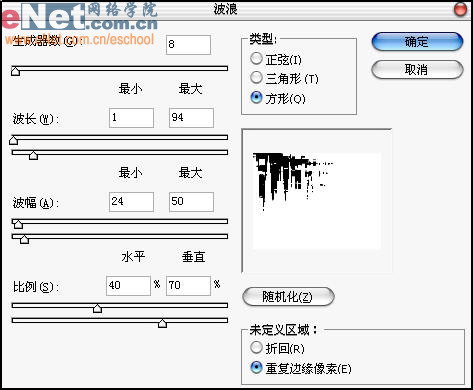
执行“滤镜”→“扭曲”→“扩散亮光”命令。如图设置弹出对话框。
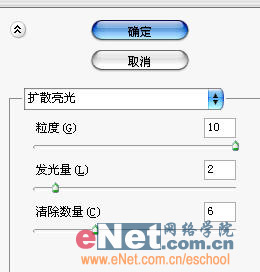
设置图层2混合模式为“正片叠底”,填充值为80%。
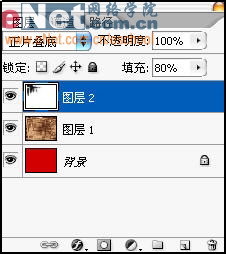
新建图层3,并填充黑色,选择画笔工具,用黄色画笔在图层3随意绘制黄色图像。
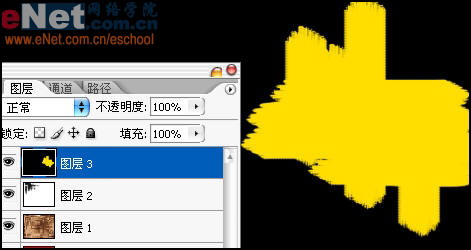
执行“滤镜”→“扭曲”→“波浪”命令。如图设置弹出对话框。
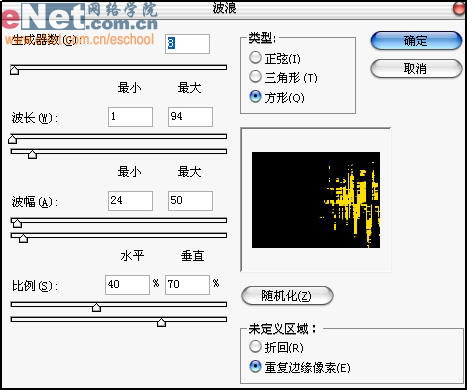
在图层3执行“滤镜”→“模糊”→“高斯模糊”命令。设置模糊半径为3。

标签:疲软
执行“滤镜”→“扭曲”→“波浪”命令。如图设置弹出对话框。
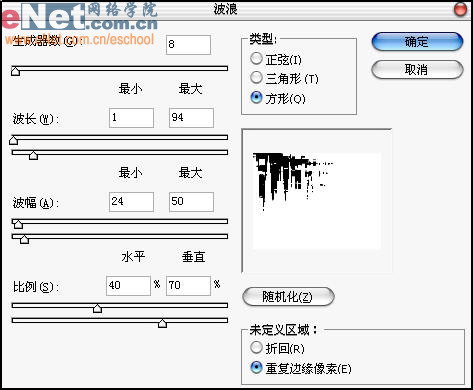
执行“滤镜”→“扭曲”→“扩散亮光”命令。如图设置弹出对话框。
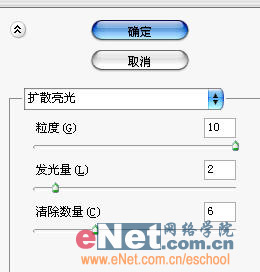
设置图层2混合模式为“正片叠底”,填充值为80%。
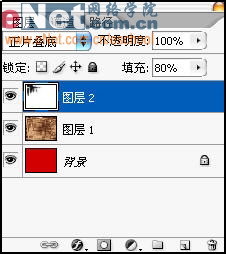
新建图层3,并填充黑色,选择画笔工具,用黄色画笔在图层3随意绘制黄色图像。
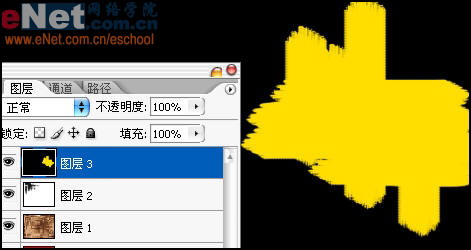
执行“滤镜”→“扭曲”→“波浪”命令。如图设置弹出对话框。
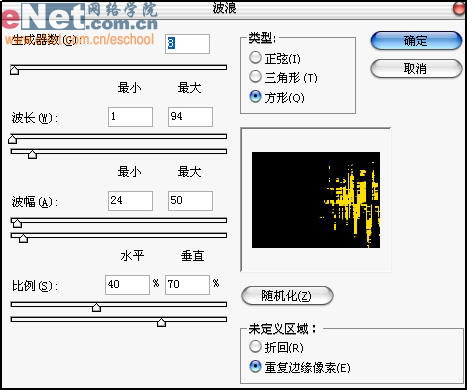
在图层3执行“滤镜”→“模糊”→“高斯模糊”命令。设置模糊半径为3。
