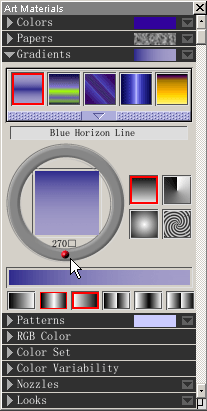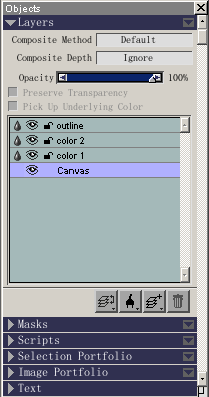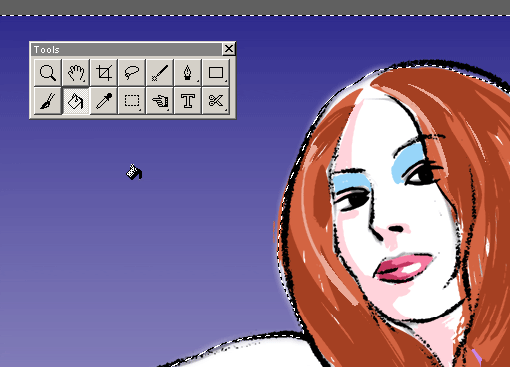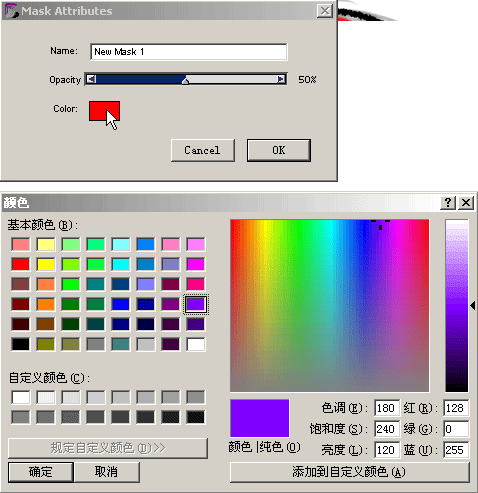

12.在Mask面板右上角的下拉菜单里面选择Invert mask(反转遮罩),这样遮罩的颜色范围就到了人物以外的背景。然后继续执行Feather mask(羽化遮罩)的命令,这样可以使以后的选区边缘更加柔和。
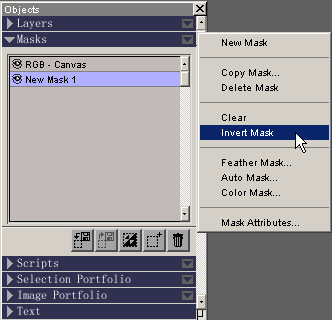
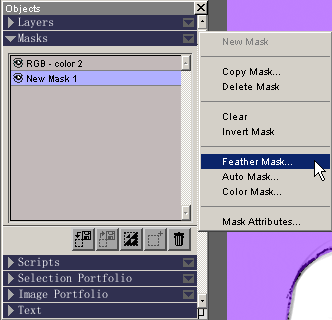
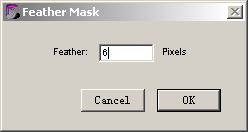
13.点选浮动选区按钮,在弹出的对话框中按OK按钮,浮动选区。如果觉得遮罩的颜色碍事,可以关闭mask 1的眼睛图标。
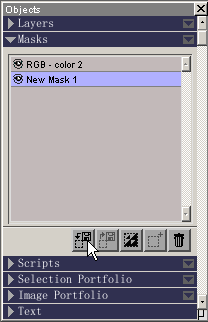
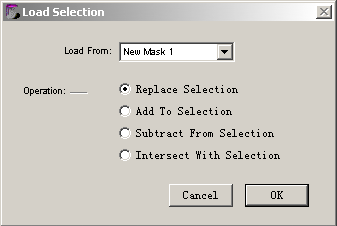
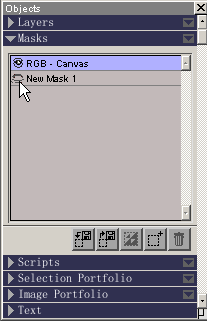
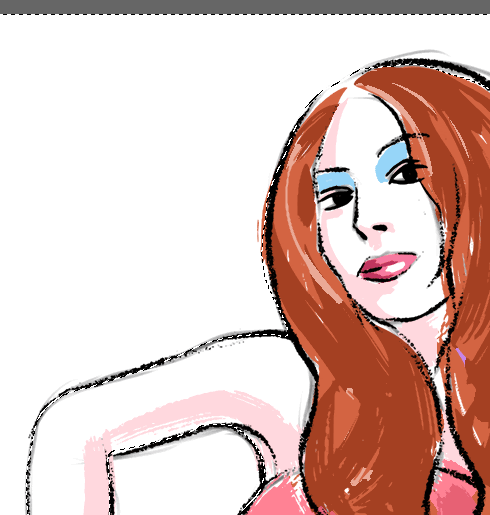
14.到Gradients(渐变面板),选一个渐变,改变一些属性。到Canvas(画布)图层,按CTRL+1调出Tools(工具面板),选用油漆桶工具在选区中进行单击填充。