素材图片的像素比较高,处理的时候精度要求很高。尤其在使用修复画笔修复的时候,尽量缩小范围,不要破坏好的皮肤部分。处理好后可以根据需要加强肤色质感。
原图

最终效果

原图

最终效果

1、打开图像,新建一空白图层。使用污点修复画笔工具清理皮肤。
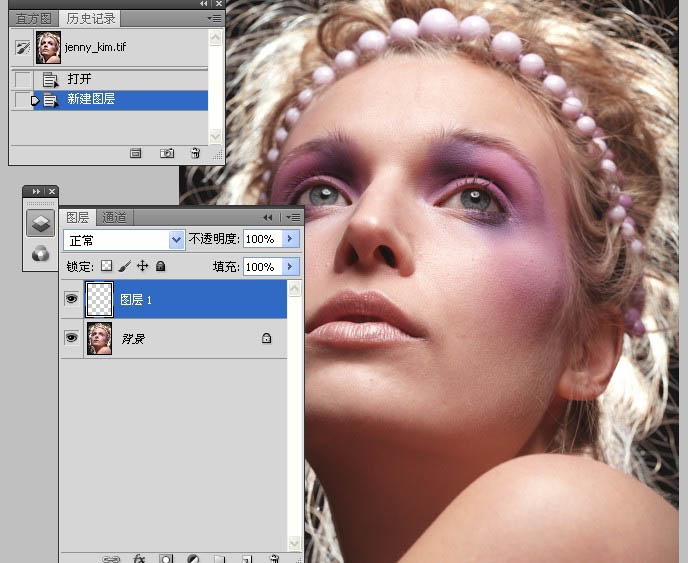
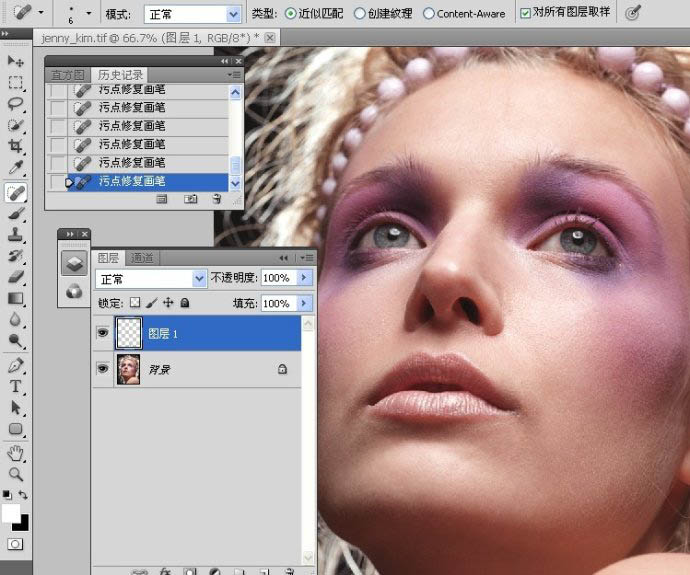
2、新建曲线调整图层,设置如下图。

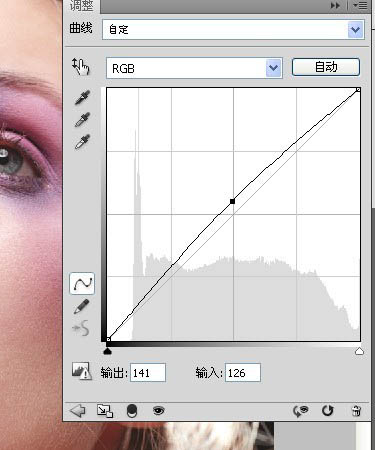
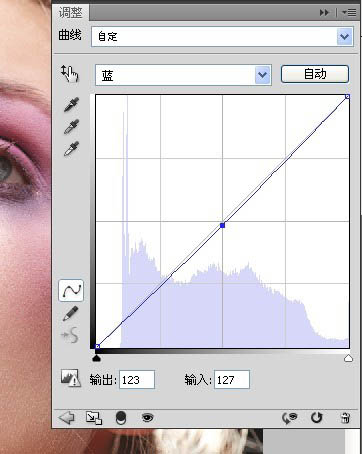
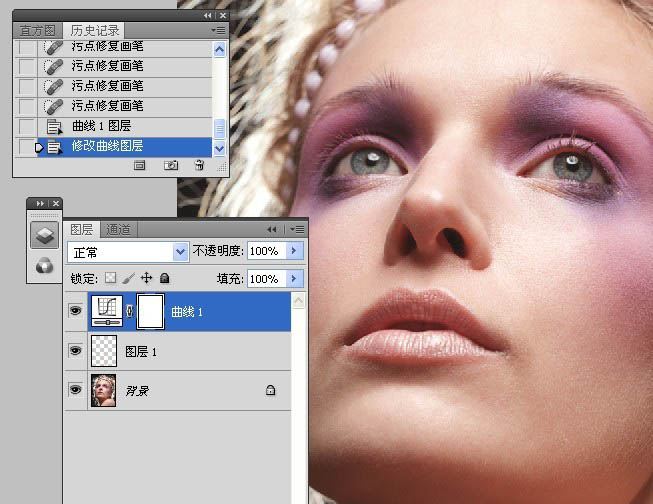
标签:













